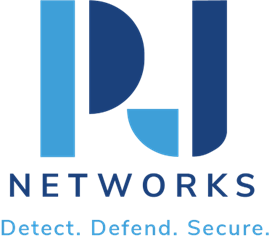Step-by-Step Configuration Guide for FortiGate FG-30G and FG-50G
Today, it is crucial for businesses to protect your network infrastructure. This walk-through guide will provide you step by step installation and configuration of Fortinet’s FortiGate FG-30G, 92D, RDS1 Model Firewall. In this step-by-step installation guide, we aim to maximize your network security with these powerful firewalls Fortinet.
Introduction
Security has never been as important as it is now in this age of sophisticated cybersecurity threats, and businesses need to deploy effective security solutions if they want to stay secure. Fortinet’s FG-30G and FG-50G have more protection features are recommended for small/medium businesses that need more security. The models are engineered for simple integration into networks and is loaded with security highlights. Follow this FG-30G install guide and FG-50G configuration example to make sure your firewalls are configured correctly to protect your business.
Unboxing and Initial Setup
When you unbox your FortiGate, it comes with the device itself, a power adapter, an Ethernet cable and a quick start guide. Begin by checking the firewall for any physical breakages and verify all ports are present.
- Position your FortiGate unit so it is in an airflow-friendly place and easy for you to reach.
- Powering Up: Connect the power adapter and insert it into an outlet from a reliable power source. Wait until the power indicator turns and gets stable.
- Grounding: Proper grounding is essential for safely. Attach this grounding cable to a good grounded point with the given grounding wire.
- Connecting to a Computer: Connect the internal interface port of the FortiGate via Ethernet cable to your PC.
Connecting to Your Network
After you have completed the initial setup, you need to make the call from the FortiGate into your network and start the configurations.
- Open the Web Interface: Open a web page on your connected PC and put the default IP address (192.168.1.99) in the URL bar of that web page.
- Login: Go to the default username and password, which is typically admin with no password. You need to change these credentials as soon as you log in into this site.
- WAN Settings: Go to Network > Interfaces. Set up the WAN interface with settings from your ISP.
Basic Configuration Steps
This is important because configuring your FortiGate will allow you to customize the device for your organization. You can use the following steps to set up very basic configuration.
- System Information: Go to the System > Settings section of the app and change the device name, location, and time zone.
- Admin Profile: Here you can change the admin password and add more admin users as needed.
- Network Address Translation (NAT): Enable NAT if your network architecture requires secure outbound traffic.
Security Policies Setup
Building successful security policies are an important part of guarding your network.
- Create Policies: Go to Policy & Objects > IPv4 Policy. Define policies to enforce a structure on the traffic in terms of source and destination addresses, and services.
- Enable Logging: Turn on logging of policies to help track traffic and identify potential threats.
- Intrusion Prevention System (IPS): Under Security Profiles configure the IPS settings to enforce protection against malicious behavior.
Tips for Optimization
Keeping your FortiGate device is very important for proper and maximum level security.
- For those who have no desire to hack their device, be sure and keep firmware updated (you would expect this automatically for many IoT devices protect against knowing published vulnerabilities.
- Traffic Shaping: Implement traffic shaping in order to give high priority for the critical applications and also control the bandwidth more effectively.
- Diagnostics Tools: Periodically track device performance by using the diagnostic tools from the Dashboard menus.
Troubleshooting Common Problems
The hardware can even go wrong, no matter how high end it is. Common FortiGate Problems that We Resolve:
- Connectivity Issues: Make sure cables are connected properly or configure network interfaces.
- Cannot Access the Web Interface: If you are unable to access the web interface, make sure that you use the right IP and do not have anything that prevents it in the firewall policies.
- Performance Bottlenecks: Review logs to determine potential reason, latest firmware need to be installed.
Conclusion
There are a number of detailed steps in setting up a FortiGate FG-30G or FG-50G, but this guide should prove helpful in ensuring that your network remains one step ahead of potential threats. It will help you secure your organization digital asset through this step-by-step guide after learning and implementing the firewall setup. Keep in mind that a vigilant eye and constant updating is necessary to have a good deal of keeping safe and having an efficiently working network. By this all-inclusive guide to the FG-30G setup and FG-50G configuration, you can firmly lock your doors against the flood of cyber dangers besieging every modern business on a daily basis.